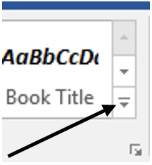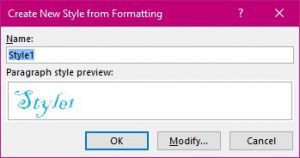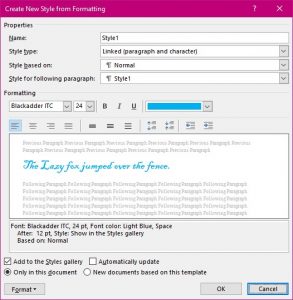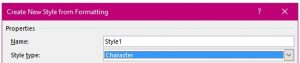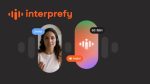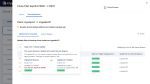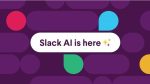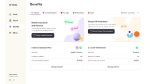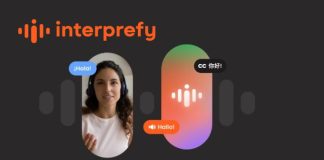Once again there are several ways you can do this so I am going to show you the way I think is best.
Type some text. It really doesn’t matter what just as long as there is some to format.
e.g. The Lazy fox jumped over the fence.
Now format it in the way you want a particular style to be. If you are using heading 1 through to 9 then this would be an accent style or quotations. A non-standard numbering style.
Now highlight the paragraph.
Click on the expanding drop down arrow to the right of the Styles Gallery.
Select Create a Style
Name this style in a way that will be easy to understand its use in future.
Any further modification you may require you can use the Modify…. Button to access the choices.
Refer to my earlier Tip on using Styles. How to Use styles in MS Word 2016
Please note that you have created a style for a paragraph. If you wish to create a special style just for one word or so, then select the appropriate Style Type in this dialog box.
This will now apply the style to only the text you highlight NOT the whole paragraph.
You can make as many styles as you need.
Don’t forget the Short cut key for this new style too. Refer to my earlier Tip on using Styles. How to Use styles in MS Word 2016